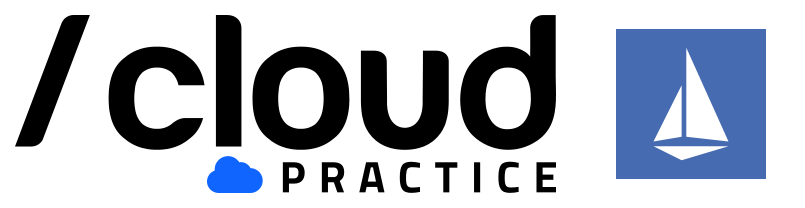# Lab 1 - Installing Minkube
The first laboratory of the workshop consist of launching a Kubernetes cluster in our local machine. In order to achieve that, we will use minikube (opens new window) that eases a lot this task.
We will perform the following task:
- Install and run a Minikube cluster in your laptop.
- Use
kubectlwhile deploying a sample application. - Deploy a sample application.
- Install and use Helm.
# Requirements
- 2 CPUs or more
- 8GB of free memory
- 40GB of free disk space
- Internet connection
- Container or virtual machine manager, such as: Docker (opens new window).
# 1. Installing Minikube
Depending of your OS, you will have different options for installing Minikube.
# 2. Starting the cluster
From a terminal with administrator access (but not logged in as root), run:
minikube start --cpus 2 --memory 8192 --disk-size 40g
# 3. Interacting with K8s
If you already have kubectl installed, you can now use it to access your shiny new cluster:
kubectl config use-context minikube
kubectl get po -A
Alternatively, minikube can download the appropriate version of kubectl, if you don't mind to use an alias in the command-line:
alias kubectl="minikube kubectl --"
kubectl get po -A
minikube bundles the Kubernetes Dashboard, allowing you to get easily acclimated to your new environment:
minikube dashboard
# 4. Deploying a sample application
Create a sample deployment and expose it on port 8080:
kubectl create deployment hello-minikube --image=k8s.gcr.io/echoserver:1.4
kubectl expose deployment hello-minikube --type=NodePort --port=8080
It may take a moment, but your deployment will soon show up when you run:
kubectl get services hello-minikube
The easiest way to access this service is to let minikube launch a web browser for you:
minikube service hello-minikube
Alternatively, use kubectl to forward the port:
kubectl port-forward service/hello-minikube 7080:8080
Now, the application is available at http://localhost:7080/ (opens new window)
# 5. Deleting minikube cluster
For now, we will not execute this command.
minikube delete --all
# 6. Installing Helm
curl https://raw.githubusercontent.com/helm/helm/master/scripts/get-helm-3 | bash
helm repo add stable https://charts.helm.sh/stable
# 7. Deploying a simple Chart
Deploy a MySQL server:
helm repo update helm install my-mysql stable/mysqlCheck its status:
helm status my-mysqlDelete the chart:
helm uninstall my-mysql